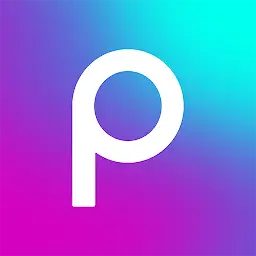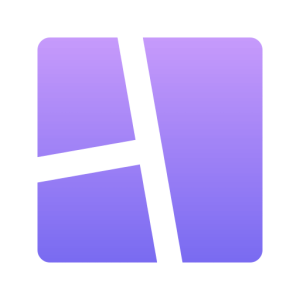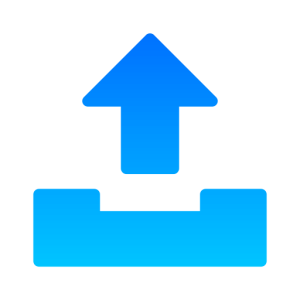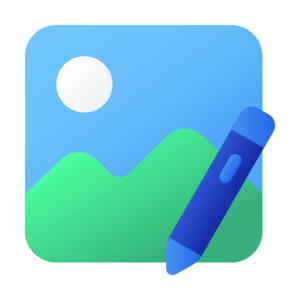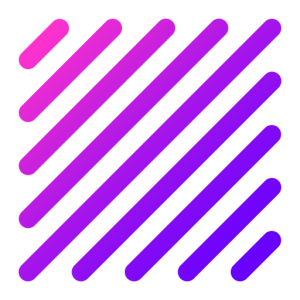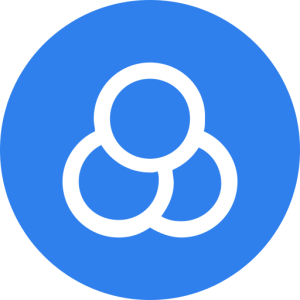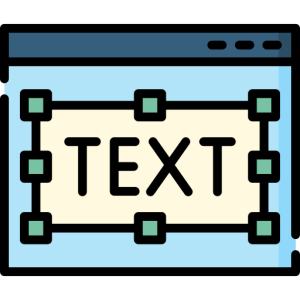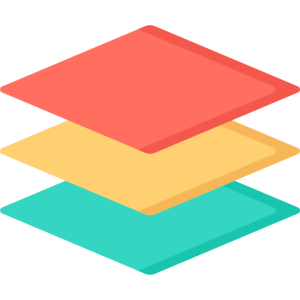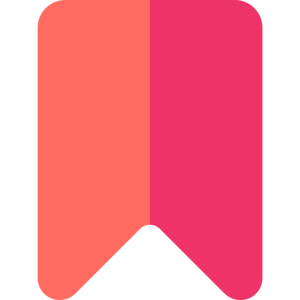Collages are a beautiful way to tell a story, showcase memories, or create eye-catching visuals for social media. With PicsArt MOD APK, you can take your collage-making skills to the next level by accessing premium features like customizable templates, unique backgrounds, and advanced editing tools—all for free. Whether you’re a beginner or a seasoned editor, this guide will walk you through the step-by-step process of creating stunning collages with PicsArt MOD APK.
Why Use PicsArt MOD APK for Collage Making?
PicsArt MOD APK is the ultimate tool for creating professional-looking collages without any limitations. Unlike the standard version, the MOD APK unlocks premium features such as:
- Access to exclusive collage templates and frames.
- Ad-free editing experience.
- Watermark-free exports for a polished finish.
- Advanced customization options like AI-powered tools and effects.
With these features, you can create unique and visually appealing collages that stand out on social media or in your personal projects.
Step-by-Step Guide to Creating Collages
Step 1: Open the PicsArt App
Once you’ve installed PicsArt MOD APK on your device, open the app and tap on the “+” sign at the bottom of the screen. This will take you to the main menu where you can start your creative journey.
Step 2: Select the Collage Option
Scroll down to find the “Collages” section. Here, you’ll see three main options:
- Grid: Perfect for organizing multiple photos in a structured layout.
- Freestyle: Offers complete creative freedom to place photos anywhere on a blank canvas.
- Frames: Pre-designed thematic frames for special occasions like birthdays or holidays.
Choose the option that best suits your project. For beginners, starting with the Grid option is recommended.
Step 3: Upload Your Photos
After selecting your preferred collage type, upload the photos you want to include in your collage. You can select images from your device’s gallery or use PicsArt’s built-in stock library for high-quality visuals. The app allows you to add up to 10 photos in one collage, making it ideal for storytelling.
Step 4: Customize Your Layout
In the Grid mode, choose from various layout styles that automatically arrange your photos in neat grids. You can adjust:
- Photo Size: Resize individual images to highlight specific elements.
- Borders: Change border thickness and color to match your theme.
- Corner Radius: Round the edges of your photos for a softer look.
If you’re using Freestyle mode, drag and drop images anywhere on the canvas and rotate or resize them as needed.
Step 5: Add Backgrounds and Patterns
Enhance your collage by adding a background that complements your photos. In PicsArt MOD APK, you’ll find a wide range of options including solid colors, gradients, textures, and patterns. To apply a background:
- Tap on the background icon in the editing toolbar.
- Choose from pre-designed patterns or upload your own image as a background.
This feature allows you to create collages that are not only visually appealing but also aligned with your personal style.
Step 6: Apply Filters and Effects
Make your collage pop by applying filters or effects to individual photos or the entire layout. PicsArt MOD APK offers exclusive filters like vintage, black-and-white, and artistic effects that can transform ordinary images into stunning works of art.
To apply an effect:
- Tap on an individual photo within your collage.
- Select the magic wand icon to open the effects menu and choose your desired filter.
Step 7: Add Stickers and Text
Personalize your collage further by adding stickers or text overlays. The MOD APK version provides access to thousands of premium stickers and fonts that can enhance your design.
To add stickers:
- Tap on the sticker icon in the toolbar and browse through categories like emojis, quotes, or seasonal designs.
For text overlays:
- Tap on the text icon and type in your message. Customize it by changing fonts, colors, sizes, and alignment.
Step 8: Experiment with Layers (Optional)
For advanced users, PicsArt MOD APK allows layer-based editing similar to professional software like Photoshop. This feature is especially useful when working on complex designs with multiple elements like text, stickers, and images.
Step 9: Save Your Collage
Once you’re satisfied with your design, tap on the checkmark icon to finalize it. Save your collage in high resolution without any watermarks—one of the key benefits of using PicsArt MOD APK.
Creative Ideas for Collages
If you’re looking for inspiration, here are some creative ideas for using PicsArt’s collage maker:
- Mood Boards: Combine images that represent your goals or aesthetic preferences into one cohesive design.
- Social Media Posts: Create visually engaging posts tailored to platforms like Instagram or Pinterest.
- Event Memories: Compile photos from events like weddings or birthday parties into themed collages.
- Before-and-After Comparisons: Showcase transformations by placing before-and-after shots side by side.
- Storytelling: Use multiple photos in sequence to narrate a story visually.
Tips for Creating Stunning Collages
- Choose a Consistent Theme: Stick to a color palette or style (e.g., vintage or minimalist) for a cohesive look.
- Use High-Quality Images: Ensure all photos are clear and well-lit for professional results.
- Experiment with Layouts: Don’t be afraid to try different grid styles or freestyle arrangements.
- Balance Your Design: Distribute elements evenly across the canvas for visual harmony.
- Keep It Simple: Avoid overcrowding your collage with too many elements; let each photo shine.
Final Thoughts
Creating stunning collages has never been easier thanks to PicsArt MOD APK’s powerful features and user-friendly interface. Whether you’re designing for fun, social media, or professional purposes, this app provides all the tools you need to bring your vision to life—without any limitations! So go ahead and unleash your creativity by making eye-catching collages today.